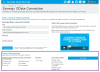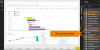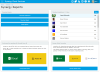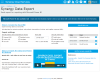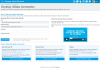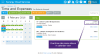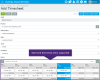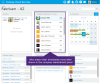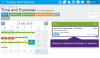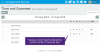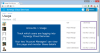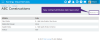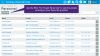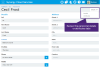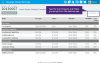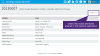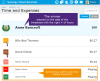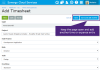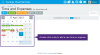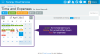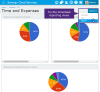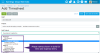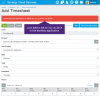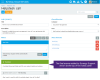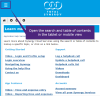Open topic with navigation
What's New in Synergy Cloud Services
Synergy 4.9.6 release
Learn about the new features in the 4.9.6 release for Synergy Cloud Services.
Read a list of the additional minor changes or improvements added in these releases.
|
Reports
|
|
Synergy Excel export for Power BI > Filters. The date filter for the report also impacts the following tables: Forecast, Project status change, and Sub project status change. This helps the Excel export file to be created as quickly as possible. Read more.
|
|
Timesheets
|
|
Timesheets > Weekly totals. The weekly totals are shown when entering timesheets and expenses. View the totals for the line being entered, the week, or the month in the calendar view. Read more.
|
Tip: Click on the images to see more details about the change, or click the read more links to view the matching help files topic.
Synergy 4.9.5 release
Learn about the new features in the 4.9.5 release for Synergy Cloud Services.
Read a list of the additional minor changes or improvements added in these releases.
|
Reports
|
|
Synergy Odata > Filters. Add filters to the Synergy Odata Connection page, and control what data is exported with from your Synergy database using the OData feed. Filters are available for project and sub project status options, invoice status options, and an export from date. Read more.
|
|
Reports
|
|
Synergy Odata feed > More tables available.New tables available in the OData feed for Staff skills, Project work breakdown (Resource Management), and the Project scheduled items (Planning board). Add these new tables to your existing Synergy OData reports in MS Excel, MS Power BI, Tableau or other third party OData reporting tools. The Synergy sample file for Power BI has been updated to include examples reports for these new tables. Read more.
|
Tip: Click on the images to see more details about the change, or click the read more links to view the matching help files topic.
Synergy 4.9.4 release
Learn about the new features in the 4.9.4 release for Synergy Cloud Services.
Read a list of the additional minor changes or improvements added in these releases.
|
Reports
|
|
Reports Dashboard. Open the new reports dashboard to easily run timesheet reports, check the timesheet leaderboard, and use the BI reporting options for the Synergy Excel data export or OData Connection. Read more.
|
|
Reports
|
|
Excel Export for Microsoft Power BI.Export Synergy data in a Microsoft Excel format, for import into Microsoft Power BI. Use Power BI to analyse your Synergy data and share insights and reports with your team. Read more.
|
|
Reports
|
|
Synergy OData Reporting Connection. The OData interface lets you export many tables of Synergy data, and quickly refresh the data in third party reporting tools like Microsoft Power BI, Microsoft Excel, and Tableau. Read more.
|
|
Timesheets
|
|
Cash rates for cash expenses. Cash rate types can be created in the desktop application in this release. Assign the new cash rate type to your cash expense entered in the cloud app. The cash rate controls the markup % applied to the expense when the transaction is attached to a project. Read more.
|
|
Timesheets
|
|
Overtime rate in calendar view. The overtime rate name selected when entering timesheets is show in the calendar view. This replaces the clock symbol that was previously shown for overtime rates. Read more.
|
|
Timesheets
|
|
Timesheets > Start and end time. If the 'start and end times' setting is enabled in the desktop application, then you will be required to enter timesheets with a start time of the task and the end time in the cloud app. Entering the start and end time of the task replaces the need to enter a number of hours when enabled. Read more.
|
Tip: Click on the images to see more details about the change, or click the read more links to view the matching help files topic.
Synergy 4.9.2 and 4.9.3 releases
Learn about the new features in the 4.9.2 and 4.9.3 releases for Synergy Cloud Services.
Read a list of the additional minor changes or improvements added in these releases.
|
App
|
|
Dashboard. The timesheet leaderboard is a panel on the App Dashboard. This panel displays each staff members place for entering 'timesheets on-time' over the last 30 days. Read more.
|
|
Timesheets
|
|
Approvals > Submit Week. Send timesheets for approval quickly by using the new submit week button in the timesheet calendar view. This is only required when using timesheet approvals. Read more.
|
|
Timesheets
|
|
Approvals > Resolve declined timesheets or expenses. Edit the declined entry, and then use the new 'resolve' option to send the timesheet or expense back to your manager for approval. The resolve declined process allows you to enter a note for your manager to explain why you have entered the transaction. Read more.
|
|
Timesheets
|
|
Direct Reports. Use this new report to see how many hours the staff that report to you have entered in their timesheets. Toggle to view previous weeks, or print this report as a PDF file. Read more.
|
Tip: Click on the images to see more details about the change, or click the read more links to view the matching help files topic.
Synergy 4.9.1 release
Learn about the new features in the 4.9.1 release for Synergy Cloud Services.
Read a list of the additional minor changes or improvements added in this release.
|
Navigation
|
|
Toolbars, Lists and Tabs. A new colour scheme, toolbar style, list format, and tab format has been applied to all areas of Synergy Cloud Services. Read more.
|
|
Accounts
|
|
Security > Usage Page. See which users have logged into Synergy Cloud Services, or when their last login was using the new 'Usage page' in the security area of the accounts portal. Read more.
|
|
Contacts
|
|
Attributes and Filters. View the attributes inside each contact record, and use the new 'My Project Contacts' filter in the list view. Read more.
|
|
Contacts
|
|
Personnel List and Filters. View all the personnel in Synergy, or limit the list to show only your 'My Project' personnel. Read more.
|
|
Contacts
|
|
Personnel records. Select a personnel name to open it and view the contact details or the personnel level attributes from the desktop application. Read more.
|
|
Projects
|
|
Phases and Sub Projects. Use the new 'Sub Projects' read only tab in each project to view a list of the phases and sub projects created in the desktop application. A filter is available to view only the active items, or to view all the items included the completed sub projects. Read more.
|
|
Projects
|
|
Attributes. View a list of the attributes entered against the project in the desktop application. Read more.
|
|
Timesheets
|
|
Reports > Timesheets Leaderboard. Check out the new Timesheet Leaderboard report to see who in your company enters their timesheets on-time most often. The leaderboard shows a score for each staff member that has entered time, and also shows who is missing all timesheet entries for the last 30 or 90 days. Read more.
|
|
Timesheets
|
|
Save and add another. When adding a new time or expense entry use the new 'Save and add another' button to add extra entries for the same week. Read more.
|
|
Timesheets
|
|
Calender View > Quick Add. Double click a day in the calendar to open the add screen, or of no entries exist for the date you can click the extra 'add' button shown in the list on the right. Read more.
|
|
Timesheets
|
|
Calendar View > Colour scheme. Timesheet hours are shown in green in the calendar once they have been submitted. If they are not submitted then they are shown in yellow. Expense totals are shown in red against each day. Read more.
|
|
Timesheets
|
|
Calendar View > Reporting views. The default calendar view is labelled 'Summary' view in the app. Click on the tab labelled 'Summary' in the top right, and the other views 'Year' and 'Reports' are shown. The year view lets you see the total hours, or $ value for expenses for each month of the year. The reports view lets you see the timesheet panels as a summary of what you have worked on for this month, last month, and this year. Read more.
|
|
Timesheets
|
|
Phases. When adding a new timesheet or expense the phase names are shown in bold in the drop down list. Read more.
|
|
Timesheets
|
|
Locked periods. When a period is locked in the desktop application using the 'lock date' the period is also locked in the cloud application. This stops any time or expense being entered in a locked period. Read more.
|
|
Helpdesk
|
|
Send a support call to Synergy Support. The add a new helpdesk call screen has been re-designed to make the client portal easier to use to add notes, and attachments to send to Synergy support. The client view of the helpdesk now also lets you close of any of the open helpdesk calls queries raised for your company. Read more.
|
|
Help Files
|
|
Mobile and Tablet views. The help files for Synergy Cloud Services have been updated to include a full page view that has a responsive design. This means that the layout will automatically fit your device for a desktop, tablet, or mobile phone. Read more.
|
Tip: Click on the images to see more details about the change, or click the read more links to view the matching help files topic.
Want to learn more?
Looking for more help? Try reviewing the following topics:  View Topics
View Topics
© 2018 Total Synergy Pty Ltd
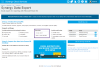
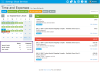
 Learn more about
Learn more about