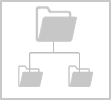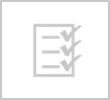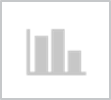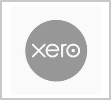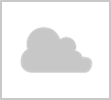|
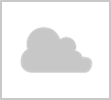
|
Weekly time and expense entry
What's new
- Weekly time & expense entry - enter timesheets and expenses using the new weekly view. Use the calendar to check how many hours have been entered for each day of the month.
- Reporting - Print your time or expense reports from the cloud app, or switch view the My Timesheets plugins view to quickly check what projects you worked on this/last month.
- Dashboard - updated set of plugin's available for my project, recently used projects, scheduled projects, my timesheets, and broadcast messages.
- Email login - register for Synergy Cloud Services using your business email address instead of using a social account.
- Accounts - New style applied to the accounts area making it even easier to pay your Synergy invoice by credit card in our online portal.
- Cloud App - Is available to both Foundation and Enterprise clients (Note: a one-time setup fee applies).
Why use it - enter time & expenses from a PC, tablet,or mobile device. Also pay your Synergy invoices online using a credit card.
 read more read more
|
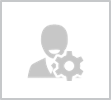
 read more
read more