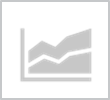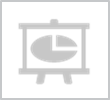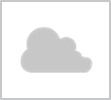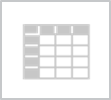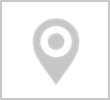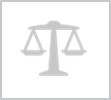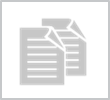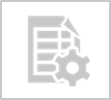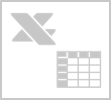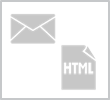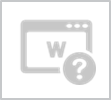
Help now opens in your default web browser
What is new? The new features added to the Help Files module are:
- Launches in a web browser - Press F1 and help will launch in your default web browser, always displaying the latest help version.
- Improved search functionality - Search now ranks the results to display the most relevant at the top of the Google style results list.
- Print any topic - Use the print icon to print any topic. The topics will all now fit on a standard A4 page when printed.
- New look and feel - New colour scheme and navigation options. Use the expanding text boxes, or click on a thumbnail picture to open the picture in full size.
Why use it? Use help to learn more about Synergy. The new style of help is always up to date, and makes it easier to find the information you are looking for quickly.
 read more
read more