| Who Can Use It? | Where Is It? |
|---|---|
|
|
Reports > Columns tab |
| Who Can Use It? | Where Is It? |
|---|---|
|
|
Reports > Columns tab |
Advanced reporting feature
When you select the Columns tab when editing a report, the Merge fx{} column is shown. Here explore the merge options shown in this drop down list and when you would apply them.
| Merge fx {} |
What does this setting do? |
Use it with |
|---|---|---|
|
Sum |
Sums numeric values in the column. |
Numerical columns |
|
Average |
Displays an average of the grouped items. |
Numerical columns |
|
First |
Displays the first item in the group, determined by sorting. |
Numeric or Text columns |
|
Last |
Displays the last item in the group, determined by sorting. |
Numeric or Text columns |
|
Max |
Displays the largest item in group. |
Numerical columns |
|
Min |
Displays the smallest item in group. |
Numerical columns |
|
Concat |
Combines the values (as text) with a line in between. Join the duplicate data together so the information is not repeated. |
Numeric or Text columns |
|
Count |
Count the number of rows that were merged |
Numeric or Text columns |
Tips:
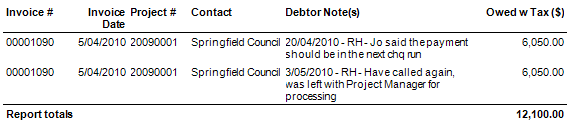
Notice the invoice details and Owed w Tax ($) are duplicated
The following is a simple example, to give you an overview of how the 'First' merge option works.
The following is an example of the Transaction Summary Report - however all columns were removed and the 5 columns you see have been added.
You will notice the Project Fee Total is displayed as $196,000 and you'll notice the Project fee appears several times down the page - once for each transaction on the sub project. This is also the case with Sub Project Fee.
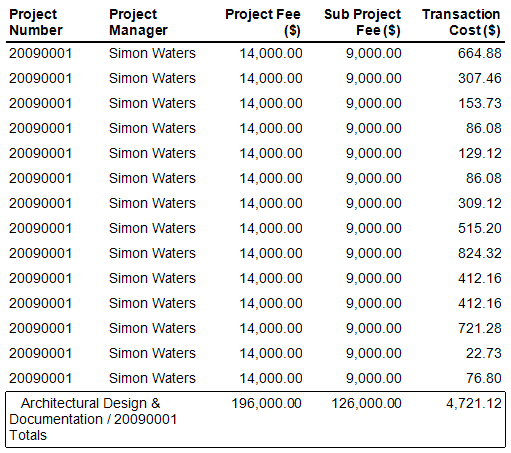
the Sub Project totals are incorrect
Below are the steps to produce a report that doesn't duplicate the Project or Sub project values.
Select the Sorting and Grouping tab.
Select Merge duplicate rows. At this stage you will start to see a change in the report layout - though the figures still won't reflect the correct Project and Sub Project values.
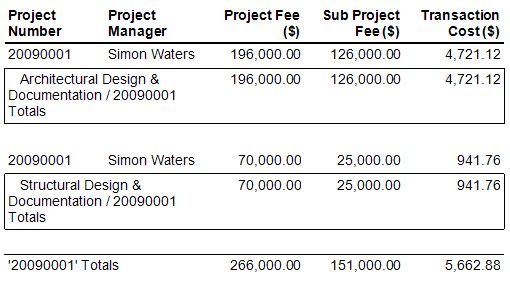
Select the Modify the report layout and filters button.
Select the Columns tab on the report.
Click into the Merge fx{} cell against Project Fee ($).
Select First.
This will display the First fee value in the list ONLY - it will not include the Project Fee in the calculation for each transaction line - just the 'First' one.
Then repeat this also for the Sub Project Fee ($).
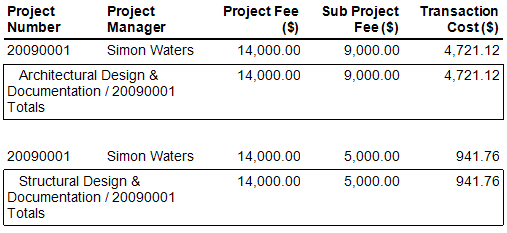
Tip: The above example can be used also for the Merge options - Last, Min and Max.
Apply the Average Merge FX option, when using the 'merge duplicate rows' feature. The average of a numerical data column can be shown, to average what was grouped together when the 'merge duplicate rows' was applied to the report. The average shown for the group is calculated as the (total number of items in the group / total sum for the group). Use the average merge fx option to compact the results shown, to create a summary view of the report.![]() NEW 4.8
NEW 4.8
In this example we have used the 'Transaction WIP Report' to display a list of timesheet transactions for a selected Project. In the image below you can see that the Transaction Task is duplicated on several entries. The column labelled SUM is displaying the 'transaction cost'.
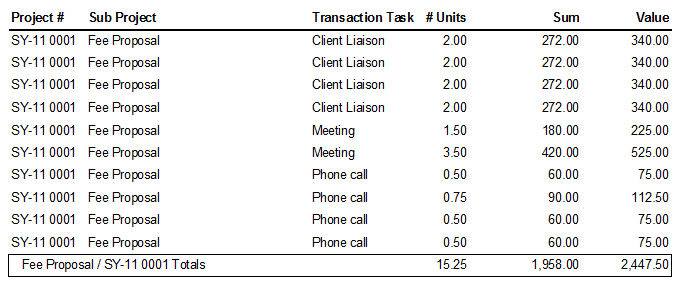
Create a summary view of the transactions for this project, which also displays the Cost Average:

Tip: The averaged column totals shown are incorrect. The totals shown are a SUM of the Averaged details shown within the column. Please be aware of this is when displaying report totals.
Let's use the Owing Invoices showing Debtor Notes Report as an example, and use Hide Duplicates method. Hide Duplicates will not display the same data from the previous line if it is duplicated, where as merge fx will group the duplicated data together in a single row.
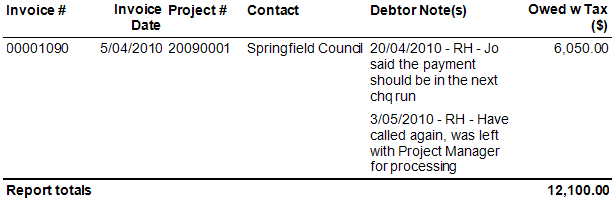
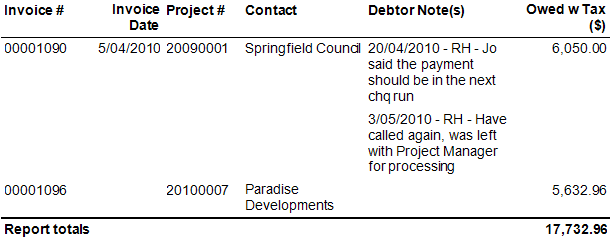
Looking for more help? Try reviewing the following topics: ![]() View Topics
View Topics
© 2019 Total Synergy Pty Ltd