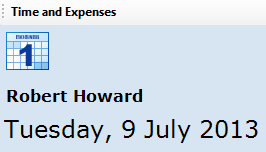The view a different staff member button is shown to Project Manager access level or higher staff accounts. In addition Staff Managers also have access to this feature. Project Manager access level staff can view time and expense transactions for a different staff member, but they cannot add or edit records. A information message is shown to advise the user that they have read only access (see the image below).
Click the image above to view the read only message for Project Manager access level.
View alternate staff members time and expenses to check that the transactions have been entered correctly. Send the staff member a Synergy Note or raise a transaction query if the transaction requires adjustment. If the staff member is unavailable to make the changes, following the instructions below to add or edit transactions.