If the same expense is required to be entered on multiple dates, you can use the copy feature to quickly create these entries. When using the Copy  feature you will be able to copy timesheet, cash expense, and travel expense entries for the selected date.
feature you will be able to copy timesheet, cash expense, and travel expense entries for the selected date.
- Select the Copy button
 in the toolbar.
in the toolbar.
- Choose the date in the calendar that you want to copy the expense items from.
- Check the box for each expense rows that you want to copy from that date.
- Select the date(s) that you want to copy the expense to.
- Click Save.
Tip: Click the Delete button  on a date row to remove it from the Copy. This is useful if you selected the incorrect date in the copy to calendar.
on a date row to remove it from the Copy. This is useful if you selected the incorrect date in the copy to calendar.
Click the image above to view a sample of the Copy window.
 or Next Day
or Next Day  buttons to switch to the next date you need to enter a travel expense for. Or use the calendar to select a date.
buttons to switch to the next date you need to enter a travel expense for. Or use the calendar to select a date. to adjust how many days in the past the time and expense items are listed i.e. 8 days past timesheet and expense entries are listed to allow quick entry of today's expenses for repeating project work and costs.
to adjust how many days in the past the time and expense items are listed i.e. 8 days past timesheet and expense entries are listed to allow quick entry of today's expenses for repeating project work and costs. on a date row to remove it from the Copy. This is useful if you selected the incorrect date in the copy to calendar.
on a date row to remove it from the Copy. This is useful if you selected the incorrect date in the copy to calendar.


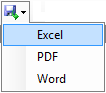



 , or a history row that can be used for expense entry
, or a history row that can be used for expense entry