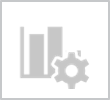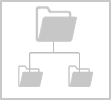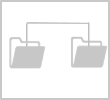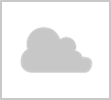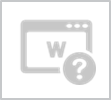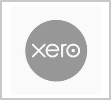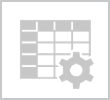Faster creation time and table changes
What's new
- Faster document creation - Word documents are created faster from Synergy after you convert your existing document templates to the DOCX file format.
 read more
read more - Proposal templates - Extra table added to a fee proposal which allows you to show the sub project details, sub project note, and sub project attributes.
 read more
read more - Credit note templates - The fee detail table for credit notes now includes the rows for capped rates billing, and phases grouping options.
 read more
read more
Why use it - create your Synergy MS Word® documents faster after converting your document templates to the DOCX format. Proposal documents let you add a new table with a sub project summary that includes your custom sub project attributes. Credit notes allow you to display the sub project or phase breakdowns on the credit note documents.