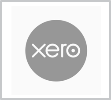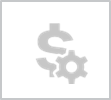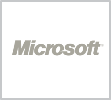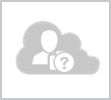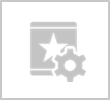Enter a list of the drawings which will be created for the Project.
What's new
- Project Drawing Register Tab - new tab in the Project which the default Documents tab to be opened within the Project.
- Copy Drawings - add drawings into the Project Drawing Register by copying the data from sub project templates, budget templates, drawing templates, existing sub project drawing registers, or by copying the details from existing files in the project directory.
- Default Data - assign the values to show in the drop down lists in the drawing register for document type, file type, size, scale, and drawing number prefixes.
- System Settings - determine which fields are mandatory in the register, and how many digits should be in the drawing number.
- Audit - all changes to the drawing register rows are tracked in the Project Audit.
Why use it plan how many drawings or documents are required to be created for each Sub Project. Link the drawing register rows to actual files in the Synergy Project Folder, which can added to Transmittal Summary Documents and sent to the Project Contacts.
 read more
read more