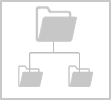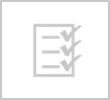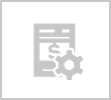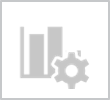
New types of report filters for project financial values
What's new
- Where - shown when the filter groups Project, Sub Project, or Transactions are available for use. Different types of filters are available for each of these filter groups for the related financial values.
- Types - filter by values found in the project budget, fees, invoices, chargeable values, costs, or profits.
Why use it - when looking for projects with WIP or residual budget value you can filter your reports to find exactly what you are looking for using the new Financial filters.
 read more
read more