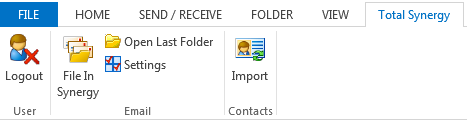
The following configurations will finish off the PC setup. You will need to carry out the following on each PC.
The Synergy MS Outlook® plugin is used to save emails to the Project directory.
*Synergy Enterprise Feature*
After the plugin has been installed the following toolbar will be available in MS Outlook®.
Please close MS Outlook® on the PC before you begin the plugin install process.
Tips:
This is specific to ensuring the correct date format is displayed when a document is generated. Each PCs system date appears as Wednesday, 31 January 2007 and may need to be 31 January 2007.
NOTE: As this is a Windows setting you will need to apply this setting on any or all PC .
Office 2010 introduced a Protected View setting that was enforced on an individuals PC when using MS Office® 2010. This means that when you go to generate a document through Synergy, as it attempts to travel across the network, the user will experience an error message.
Change your PC settings so the creation of documents over your network are error free.
Locate Protected view Office 2010 to learn more.
Change a setting that will copy the document templates to the local, so that each time a document is generated, it will grab the local copy.
Locate Keep local copies of templates to learn more.
Tip: Enables synchronisation of Contacts to MS Outlook®.
Tip: To enable a user to email PDF reports and invoices, the PDF save add-in needs to be loaded on each PC
Looking for more help? Try reviewing the following topics: ![]() View Topics
View Topics
© 2019 Total Synergy Pty Ltd