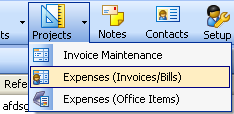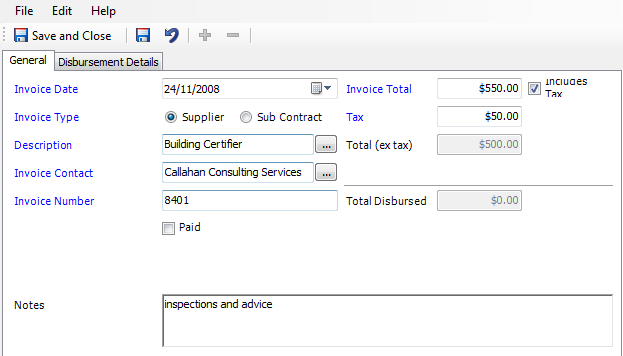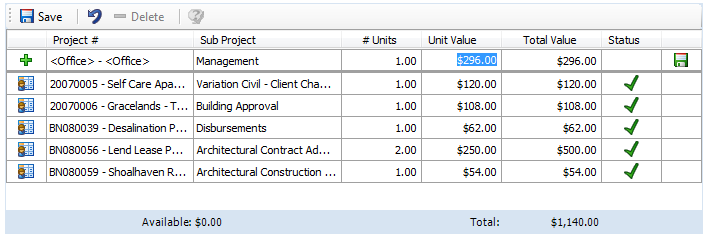Enter a description of the expense. The note entered here can be configured
to appear on the invoices, and can
be edited within the invoice wizard.
Units, Unit value and Total value
Mostly the unit value of 1 is entered. However this can be a useful
tool to track units, here is a scenario:
Example
Bill Jones has provided an invoice for $1980
(including GST). The invoice covers services for
2 projects. On his invoice he's indicated the following:
|
Project
|
Hours
|
Charge
|
|
Paradise
villas
|
10
hours @ $80
|
$800
|
|
Windsor
Rd bus shelter
|
12.5
hours @ $80
|
$1,000
|
|
This claim
|
|
$1,800
|
the
invoice values that will be allocated to the project in Synergy
are ex GST
This can be added to Synergy in
the following way:
- For the first project enter 10 in the # units.
- For the first entry the system will want to disburse
the whole invoice across one project, but it will come down to modifying
the Unit value:

The Unit value will automatically be calculated
to $180 which is Total divided by units. So you will need to type
the charge per hour under Unit value of $80.00:

- The Total value will now calculate Units
x Unit value i.e. 10 x $80.
- The second and final project listed will automatically
assume the balance of the invoice be allocated, again, you will just need
to enter the # units of 12.5 and the Unit value will calculate automatically
also.
 if the # units is set to 1, then the
unit value need only be changed to specify the total value (ex GST)
to be disbursed to the project.
if the # units is set to 1, then the
unit value need only be changed to specify the total value (ex GST)
to be disbursed to the project.
 Supplier Bills module was re-designed in the 4.9.4 release.
Supplier Bills module was re-designed in the 4.9.4 release.