|
Setup required before use |
Where is it? |
|---|---|
| Projects > Profitability tab |
The Project Profitability is measured using 2 calculations - Actual and Std. Cost. A screen filter is also available that will calculate Profit based on excluding WIP from the calculation, including WIP Cost and including WIP Cost and Value. Here we explore these options of calculating Project Profitability.
Tips:
It's going to be much easier if we define Std. (Standard) cost and Actual cost before getting into too much detail.
1 hour for a Director will be invoiced at $200.00. Though depending on whether you view Std. Cost or Actual Cost, the profitability will be different.
The screens where the cost figures are drawn from
|
Std. Cost Practice > Rates |
Actual Cost Practice > Staff > Remuneration |
|
|
|
|
Staff charge rate: $200 less profit markup - in this case 25% |
Staff cost rate: $75 x overhead - in this case 2.0 |
Who can see this screen? Review the Staff access level definitions.
Tip: Add/remove any columns by right clicking and selecting Optional Columns from the menu. Want to learn more? Columns view topic
These columns are a great help to report on if you have over/under delivered your budget vs. the chargeable work value.
Colour coding has been added to the Budget Residual $ and Budget % columns, to let you see at a glance if the Sub Project budget has been exceed. If these columns are not shown, right mouse click in the list view, and select Optional columns from the menu. These columns are available to add in the Optional columns list.
The colours are shown when the Sub Project has reached the following:
Tip: These colour coded columns are also available in Project List and the Project Financial Summary tab.
The image below shows the colour coded columns, and allows you to quickly see which sub projects have exceeded the original project budget (as they are in red).
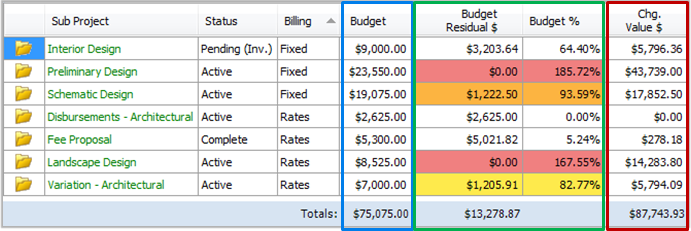
The following calculations apply for both Std. Cost and Actual cost. You will notice on screen that the Actual columns are shaded a different colour, so when working out Actual profit use the WIP Actual Cost, Invoiced Actual Cost, Actual P/L.
| Invoiced |
|
Residual |
|
Cost Invoiced |
|
Cost WIP |
|
Profit | |
|---|---|---|---|---|---|---|---|---|---|
|
Profit excludes WIP |
5,400.00 |
|
|
|
400.00 |
|
|
|
5,000.00 |
|
This displays true profitability of costs attached to invoices to date. There is no WIP (un-invoiced transactions) or Residual fee in the figures for this profit calculation. |
|
|
|
|
|
|
|
|
|
|
Profit includes WIP Cost |
5,400.00 |
|
|
|
400.00 |
|
2,194.00 |
|
2,806.00 |
|
Snapshot of the project, if you were to not bill any further fee, though take into account total cost to date. |
|
|
|
|
|
|
|
|
|
|
Profit includes WIP Cost and WIP Charge |
5,400.00 |
|
2,742.50 |
|
400.00 |
|
2,194.00 |
|
5,548.50 |
|
If you were to bill everything available minus total cost to date, this is the profit/loss for the project as of today. |
|
|
|
|
|
|
|
|
|
Tips:
| report title / customisation required | |
|---|---|
|
This will provide you with Profit excludes WIP |
Sub Project Performance No customisation is required |
|
|
|
|
This will provide you with Profit includes WIP cost |
Sub Project Performance Remove Profit Columns Add Column: Sub Project Cost WIP (Sub Project Cost grouping) Add Column: Sub Project Profit Total Cost (Sub Project Profit grouping) |
|
|
|
|
This will provide you with Profit includes WIP cost and Value |
Sub Project Performance Remove Profit Columns Add Column: Sub Project Cost WIP (Sub Project Cost grouping) Add Column: Sub Project Residual Fee (Sub Project Value grouping) Add Column: Sub Project Profit Projected (Sub Project Profit grouping) |
Looking for more help? Try reviewing the following Projects topics: ![]() View Topics
View Topics
© 2019 Total Synergy Pty Ltd