Earned Valuations List
Nominate the true value of project work complete to date, which can be different to the invoiced to date value. The result may create a
negative or positive variance that can be entered into your accounting system as a journal.
*Synergy
Enterprise Feature*
What are Earned Valuations?
Earned valuations (EV) are a means of objectively tracking project progress and identifying project performance problems. EV also provide a means of validating the WIP value for audit purposes and, depending upon the practice accounting policy, smoothing revenue over time.
Synergy tracks invoices against project/sub project and derives the % complete based upon invoice progress against the Fee. The EV represents the Project Manager’s assessment of the actual progress % of the sub project as opposed to the invoiced progress % and is recorded periodically (typically per month) against the project/sub projects.
This allows Synergy to compare Invoiced to EV and provide a + or – value, called an Adjustment, to be used both as a performance indicator and a periodic financial adjustment to smooth Revenue and value WIP given the estimated progress of projects.
- A positive adjustment indicates that the project is ahead of plan in that actual progress is in advance of the invoicing to date thus there is a portion of WIP which could be recognised as revenue.
- A negative valuation indicates that the project is not as far advanced as the invoicing would indicate and thus there is a portion of revenue which has in effect been invoiced in advance. In this case the adjustment would be to reduce revenue and increase WIP.
Why use Earned Valuations?
Earned Valuations are used as a project performance indicator both at the project office or company level.
In a practice which is subject to annual audits the periodic WIP valuation is used as a supporting record to validate the WIP entry and related journals.
Steps to create the valuation
 Step 3: Run the Missing Timesheets report
Step 3: Run the Missing Timesheets report 
Use this report to highlight any staff that
have zero hours entered on their timesheet before the valuation date.
The report will automatically apply the transaction date filter
to this report for the active valuation period.
Tip: This report won't pick up staff that haven't
completed the whole day. For example a person has
entered only 4 hours for the day, they won't be displayed. It
will only return dates for staff that have not entered anything for that
date.
 Step 4: Enter the valuations for the Sub Projects
Step 4: Enter the valuations for the Sub Projects
Valuations can be entered within the following functions:
- Earned Valuations List - Where valuations periods are created, and valuations can be entered for multiple projects.
- Project > Earned Valuations Tab - Valuations can be entered for a single project and all linked sub projects.
- Sub Project > Earned Valuations Tab - Valuations can be entered for the single sub project only.
It is not mandatory for all sub projects
to be valued. It is possible to enter a valuation for a certain percentage
of sub projects, and leave the default earned value for the other sub projects.
Tip: A system setting can make an earned valuation required for entry on all sub project rows. Learn more about this setting in the settings
for earned valuations topic. If not all Sub Project require to be valued, disable this setting.
Complete the following steps to enter a valuation in earned valuations list:
- Apply the List filter 'Not valued projects I manage'.
- Check the values - Fee types of Hourly/Cost Rates or Capped Rates. To check the valuation of these sub project rows:
- The 'Fee' column will be blank for these fee types.
- Compare the 'Invoiced' column to the 'Charges' column for each sub project.
- If there is a difference between the two values it can indicate that there is uninvoiced WIP on this sub project.
- Check if this WIP can be invoiced, if all the required project milestones have been reached.
- Refresh earned valuations list after creating any additional invoices.
- Check the values - Fee Type of Fixed Fee or Percent of Project. Check the valuation of these sub project rows by:
- The 'Fee' column is populated for these fee types.
- Compare the 'Fee' column against the 'Invoiced' and 'Charges' columns for each sub project.
- If there is a difference between the Invoiced and Charges values, this indicates that there is uninvoiced WIP on the sub project.
- If the 'Fee' value of the sub project has not been reached, check if this WIP can be invoiced (if the sub project milestones have been reached).
- Refresh earned valuations list after creating any additional invoices.
- Enter either the Earned value or % into the column for the sub project, and the Adjustment value is automatically calculated.
- (Optional) If auto-complete is OFF, mark the sub project valuation as complete, using the complete button
 in the toolbar.
in the toolbar.
- Save
 .
.
- Repeat this for each Sub Project that requires a valuation.
- Save
 before exiting the tab/function.
before exiting the tab/function.
- (Optional) Use the Notes tab to add any notes for your manager to review about why the valuation was added.
 Step 5: Monitor the progress of completed valuations in the active valuation period
Step 5: Monitor the progress of completed valuations in the active valuation period
Users with Director or System Administrator access level can monitor the progress of all sub projects included in the valuation. The progress of all valuations is shown at the top of earned valuations list.
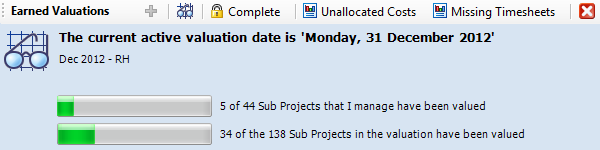
Example of the progress within a active valuation period.
Before completing a valuation period it is suggested that the manager:
- Applies the list filter of 'Not valued'.
- Check these sub projects to see if a valuation adjustment needs to be applied.
 Step 6: Complete the valuation
Step 6: Complete the valuation 
When all the sub projects
have had earned valuation entered (as required), then the valuation can be completed. Select the Complete button  in the top toolbar, to lock the valuation from any further changes being made.
in the top toolbar, to lock the valuation from any further changes being made.
A valuation can be marked as complete by users that have Director or System Administrator access.
Tip: A system setting can make an earned valuation required for entry on all sub project rows. Learn more about this setting in the settings
for earned valuations topic. If not all Sub Project require to be valued, disable this setting.
Edit a completed valuation period
It is possible to make changes to a complete
valuation period. Use one of the following methods if a previous valuation needs to be adjusted.
 Edit
one previous valuation entry
Edit
one previous valuation entry
Adjust a valuation entry in a completed period. This single sub project entry update can be done whilst another valuation period is active.
Complete the following steps:
- Select the Previous Valuations Tab.
- Double click the Valuation
period that requires adjusting.
- Select the Sub Projects Tab.
- Highlight the Sub Project row that you want to update the earned valuation on.
- Select Edit closed
valuation line
 button in the toolbar.
button in the toolbar.
- Type the 'New Earned %' and 'New Earned Value'.
- Type a note to describe a reason for this change. This note will be shown in the audit log.
- Click Save.
- Save and Close
 .
.
Other Actions Available
 What data is shown in the list, and using the list filter options
What data is shown in the list, and using the list filter options
Earned Valuations List displays the valuations for the open period for all projects or sub projects where you are listed as either the Project Manager or Sub Project Manager. If you have Director, Administrator, or System Administrator access to Synergy, then all the Projects and Sub Projects for the active valuation period are shown, to allow the manager's to check the valuations for their staff members.
The list will be blank if there is no active valuation period for review, or if you are not attached to any Projects/Sub Projects as a Project Manager.
Use the screen filter to adjust what projects are shown for valuation in the list. The available filter options for all staff are:
- All Projects I Manage
 Valued and Not Valued rows are displayed in the list. Only Project or Sub Projects where you are listed as the Project Manager are shown.
Valued and Not Valued rows are displayed in the list. Only Project or Sub Projects where you are listed as the Project Manager are shown.
- Valued Projects I Manage

 Only rows marked as valued
Only rows marked as valued  , where you are listed as the Project or Sub Project Manager are shown.
, where you are listed as the Project or Sub Project Manager are shown.
- Not Valued Projects I Manage

 Only rows marked as not valued
Only rows marked as not valued  , where you are listed as the Project or Sub Project Manager are shown.
, where you are listed as the Project or Sub Project Manager are shown.
Extra filter options are available for Director, Administrator, and System Administrator access levels. These are:
- All
 All rows both valued and not valued for the active valuation period are shown. The rows shown are for all project managers, and for all office locations.
All rows both valued and not valued for the active valuation period are shown. The rows shown are for all project managers, and for all office locations.
- Valued

 All rows that have been marked as completed will be shown. The rows shown are for all project managers, and all office locations which have been marked as valued
All rows that have been marked as completed will be shown. The rows shown are for all project managers, and all office locations which have been marked as valued  .
.
- Not Valued

 All rows that have not yet been valued will be shown. The rows shown are 'not valued' rows
All rows that have not yet been valued will be shown. The rows shown are 'not valued' rows  for all project managers, and all office locations.
for all project managers, and all office locations.
 View previous valuations
View previous valuations 
View the previous valuations for a sub project
Each row displays the previous valuations button  . Double click this button the List to view the current valuation, and any previous valuations that exist for the project/sub project. Adjustment of the Earned $ or % value is also allowed in this opened 'Earned Valuation' window for the Sub Project.
. Double click this button the List to view the current valuation, and any previous valuations that exist for the project/sub project. Adjustment of the Earned $ or % value is also allowed in this opened 'Earned Valuation' window for the Sub Project.
View a previous valuation period
In Earned Valuations List, select the Previous Valuations Tab. Double click a previous valuation period shown in the list to open it and view the details. Select the Sub Projects tab, to view the adjustments applied to each of the sub projects in this valuation period.
 Delete a valuation
Delete a valuation 
If the valuation is deleted then all the valuations entered and saved for the current active valuation period will be lost. The valuation can be deleted when the status is shown as Open. Director or System Administrator access level users can delete a valuation.
Delete a valuation:
- Select
the View Valuation button
 in the top toolbar.
in the top toolbar.
- The current active valuation will open.
- Select
Delete button
 in the toolbar.
in the toolbar.
- Click Yes, to confirm the deletion.
- The list will refresh to show that there are no open valuations to process, as the current valuation was removed.
Tip: Once the earned valuation is marked as complete, it cannot be deleted.
Columns Available
Current Valuation Tab
 The columns shown are:
The columns shown are:
- Valued
 A checkmark
A checkmark  is shown if a valuation has been entered. If the Sub Project has not been valued the following image
is shown if a valuation has been entered. If the Sub Project has not been valued the following image  is shown.
is shown.
- Project #
 The project number and reference name is shown. The project is shown if it has a Sub Project that is at Active, or On Hold status. Double click the project number/name shown in green to open the project.
The project number and reference name is shown. The project is shown if it has a Sub Project that is at Active, or On Hold status. Double click the project number/name shown in green to open the project.
- Sub Project
 The name of the Sub Project is shown. The Sub Project is listed if the status is Active, or on Hold. If the sub project has another status applied (Proposal, Pending Invoice, Unsuccessful, or Complete) it will not be shown for applying an earned valuation. The column is shown only on the Project > Earned Valuations tab, and is not shown on the Sub Project Earned Valuations Tab. Double click the Sub Project name shown in green to open the Sub Project.
The name of the Sub Project is shown. The Sub Project is listed if the status is Active, or on Hold. If the sub project has another status applied (Proposal, Pending Invoice, Unsuccessful, or Complete) it will not be shown for applying an earned valuation. The column is shown only on the Project > Earned Valuations tab, and is not shown on the Sub Project Earned Valuations Tab. Double click the Sub Project name shown in green to open the Sub Project.
- Manager
 The Project Manager assigned to the Sub Project is displayed.
The Project Manager assigned to the Sub Project is displayed.
- Fee
 The Agreed Fee value for the Sub Project is shown. Agreed Fee values are only stored if the sub project fee type is 'Fixed Fee', 'Percent of Project'.or 'Capped Rates'. For all other Sub Project Fee Types this column will be blank.
The Agreed Fee value for the Sub Project is shown. Agreed Fee values are only stored if the sub project fee type is 'Fixed Fee', 'Percent of Project'.or 'Capped Rates'. For all other Sub Project Fee Types this column will be blank.
- Inv %
 If the Sub Project fee type is 'Fixed Fee', 'Percent of Project', or 'Capped Billing, then this displays the percentage of the Fee value which as been invoiced to the client as at the valuation date. If the Sub Project has any other fee type assigned, then this is the percentage of the total charged value that has been invoiced to the client.
If the Sub Project fee type is 'Fixed Fee', 'Percent of Project', or 'Capped Billing, then this displays the percentage of the Fee value which as been invoiced to the client as at the valuation date. If the Sub Project has any other fee type assigned, then this is the percentage of the total charged value that has been invoiced to the client.
- Invoiced
 This is the total value invoiced to the client for the Sub Project as at the valuation date. If credit notes have been raised for the Sub Project, the value shown takes into account the credit note value.
This is the total value invoiced to the client for the Sub Project as at the valuation date. If credit notes have been raised for the Sub Project, the value shown takes into account the credit note value.
- Chr%
 The column is populated if the Fee Type of the Sub Project is 'Fixed Fee' or 'Percent of Project' or 'Capped Rates'. This displays the percentage of the total charged value (Charges column) that has been invoiced to the client. If no transactions have been allocated to the Sub Project, or if it was created using another Sub Project Fee Type then this column will be blank.
The column is populated if the Fee Type of the Sub Project is 'Fixed Fee' or 'Percent of Project' or 'Capped Rates'. This displays the percentage of the total charged value (Charges column) that has been invoiced to the client. If no transactions have been allocated to the Sub Project, or if it was created using another Sub Project Fee Type then this column will be blank.
- Charges
 The total value of the transactions assigned to the Sub Project up to the valuation date. This is the same total shown for the Sub Project on the Time and Expenses tab in the 'Chg. Value' column, as the total value of all timesheet transactions and expenses attached to the Sub Project.
The total value of the transactions assigned to the Sub Project up to the valuation date. This is the same total shown for the Sub Project on the Time and Expenses tab in the 'Chg. Value' column, as the total value of all timesheet transactions and expenses attached to the Sub Project.
- Ern%
 Update the earned value for the period to be more/less than the invoiced value. This column shown in grey to be available for data entry if the Sub Project fee type is 'Fixed Fee', 'Percent of Project', or 'Capped Rates'. The value shown defaults to the 'Inv%', and can be over-typed to update the 'Earned' column automatically when 'Auto Complete' is turned on. For all other sub project fee types this column is not available. After updating this field the sub project will display the valued checkmark
Update the earned value for the period to be more/less than the invoiced value. This column shown in grey to be available for data entry if the Sub Project fee type is 'Fixed Fee', 'Percent of Project', or 'Capped Rates'. The value shown defaults to the 'Inv%', and can be over-typed to update the 'Earned' column automatically when 'Auto Complete' is turned on. For all other sub project fee types this column is not available. After updating this field the sub project will display the valued checkmark  automatically.
automatically.
- Earned
 Update the earned value of the sub project to be more/less than the current invoiced value. Type into this field the new earned value for the period, and the adjustment for the sub project will be automatically calculated. This field is available for all sub project fee types. After updating this field the sub project will display the valued checkmark
Update the earned value of the sub project to be more/less than the current invoiced value. Type into this field the new earned value for the period, and the adjustment for the sub project will be automatically calculated. This field is available for all sub project fee types. After updating this field the sub project will display the valued checkmark  automatically
automatically
- Adjustment
 The adjustment column is populated when either the 'Ern%' or 'Earned' columns have been used. This value shown is the difference between the invoiced value and the earned valuation for the period.
The adjustment column is populated when either the 'Ern%' or 'Earned' columns have been used. This value shown is the difference between the invoiced value and the earned valuation for the period.
- Previous Valuation
 Double click the icon
Double click the icon  to view the current valuation, and any previous valuations for the Sub Project row.
to view the current valuation, and any previous valuations for the Sub Project row.
- Unsaved Changes
 The green save icon
The green save icon  is shown if the Earned valuation values have been adjusted and not saved for the Sub Project. Click the save button
is shown if the Earned valuation values have been adjusted and not saved for the Sub Project. Click the save button  or
or  before exiting the tab to keep changes made to the valuation.
before exiting the tab to keep changes made to the valuation.
Tip: The same columns are shown within an open Earned Valuation, on the Sub Project Tab.
General Tab
The General Tab is shown within an active Earned Valuation, and when creating a new valuation.
Notes Tab
The Notes tab is available within Earned Valuations List, and within an active Earned Valuation. Use the notes tab to track and reason or comment on why the adjustments have been entered.
 The columns shown are:
The columns shown are:
- Note
 The text of the note for the valuation period is shown. If the full text cannot be seen either hover the mouse over the note, or double click the note to open it and read the details.
The text of the note for the valuation period is shown. If the full text cannot be seen either hover the mouse over the note, or double click the note to open it and read the details.
- Linked To
 The linked to column will display the text '1 item'. Within earned valuations it is not possible to link a note to additional items. The note once created is automatically linked to the open valuation.
The linked to column will display the text '1 item'. Within earned valuations it is not possible to link a note to additional items. The note once created is automatically linked to the open valuation.
- By
 The user name who created the note, and the date and time the note was created is shown.
The user name who created the note, and the date and time the note was created is shown.
- Reminders
 When a reminder has been set on the note to complete some follow-up work, this column will be populated. Learn more about how to use Reminders on notes.
When a reminder has been set on the note to complete some follow-up work, this column will be populated. Learn more about how to use Reminders on notes.
- Links
 If document links have been added to the note this field will display the attachment icon. Learn more about how to use Document Links on notes.
If document links have been added to the note this field will display the attachment icon. Learn more about how to use Document Links on notes.
Previous Valuations Tab
The previous valuations tab is shown within Earned Valuations List.
Audit Tab
The Audit tab is available within a Previous Earned Valuation. Double click a previous valuation, and select the audit tab to review these details. The audit will track any changes made
after a valuation has been marked complete.
Suggested reports
|
Sub Project
|
Earned Valuation Summary Report
|
|
|
Add
the following filters:
Project
is My Project = True
OR Project
Number IS/CONTAINS
|
|
Timesheets
|
Timesheets (alt. to Missing Timesheets)
|
|
|
Add
the following filters:
Date
IS Between - select a date range up to the date of the valuation
Make
changes to sorting
& grouping:
Sub
totals for Staff Name
Uncheck
New page for group
|
|
Download Reports
|
- Earned Valuation History
- Current Earned Valuation Summary
[these
reports will be available under the Sub project report manager once downloaded]
|
Want to learn more?
Looking for more help? Try reviewing the following Projects topics:  View Topics
View Topics
Or try reviewing the following Earned Valuations topics: View Topics
View Topics
©
2019 Total Synergy Pty Ltd
Open topic with navigation
 Use this interactive flash video tool to
Use this interactive flash video tool to 
 .
.
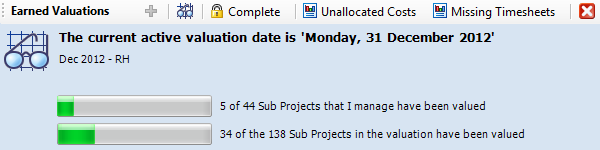


 . The green save button is shown on the right side of the row.
. The green save button is shown on the right side of the row.
