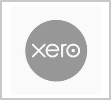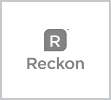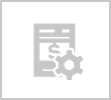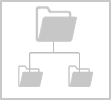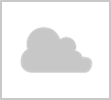New versions supported and more...
What's new
- MYOB AccountRight Live 2015.2 and 2015.3 Support - Connect supports the updated API interface in the 2015.2 and 2015.3 versions of MYOB AccountRight Live.
- Preview the sync - improvements to make the Connect preview window load faster. New buttons for Skip All and Add All records have been added to each tab in the Connect preview, to make it easier to only send invoices or expenses.
- Contact Cards - warnings added to the preview window to show if the Contact has the ABN Number entered in an incorrect format, or if an 'Individual' type contact is missing an entry in the 'First Name' field.
- Contact Cards - the mechanism to match contact names has been enhanced to ensure duplicate records are not created when matching on Card ID numbers is off.
- Supplier expenses - mapping 'expense type' is supported with the latest MYOB version.
- Lock Date - if the lock period has been set, warnings are shown in the preview window and data can't be sent to MYOB. In addition, if the financial year is locked, a warning is shown that the data cannot be sent.
Note: Connect is an add-on module. Contact the Synergy Team to find out more.
Why use it - transfer your Synergy data to the latest MYOB AccountRight Live release. Better warnings in the preview window let you update details in Synergy before running the sync to MYOB using Connect.
 read more
read more