Open topic with navigation
Use Gravatar to add a Profile picture
Within the Profile page, click on the 'Gravatar' button underneath your profile picture. This will load the Gravatar website http://en.gravatar.com/
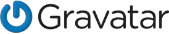
What is Gravatar?
Your Gravatar is an image that follows you from site to site appearing beside your name when you do things like comment or post on a blog. In Synergy we use your Gravatar image as your profile picture which is shown in the toolbar through-out the application.
Why use Gravatar?
Setup your profile picture that will appear on the Total Synergy website (and many others) when you login with the same email address.
Actions available
 Setup your Gravatar account
Setup your Gravatar account
- Go to http://en.gravatar.com/
- Enter your email address and click the 'Create your own Gravatar' button to 'Sign up'.
- Enter the follwing details and then click 'Sign up':
- your email address
- username
- password details, .
- This will send you an email to the entered email address.
- Open the email and click the 'activate account' link.
- Gravatar confirmation screen opens in a new tab. Sign in to Gravatar using the password you just created.
- Upload your profile picture by clicking the 'Add one by clicking here' and following the prompts.
- Select a picture from your computer and click Next.
- Drag the dotted box to the desired location over the image and click 'Crop and Finish'.
- Select a rating for the picture. Note: Total Synergy will only display your 'G' rated image as your profile picture.
- The image will now be linked to your email address. This will be displayed as your profile picture the next time that you login to Synergy.
Note: If the image is not displayed, try either waiting 30 minutes or clearing your internet browser cache before logging into Synergy again.
Want to learn more?
Looking for more help? Try reviewing the following topics:  View Topics
View Topics
© 2018 Total Synergy Pty Ltd
![]()
![]() View Topics
View Topics