You are here: Profile > Use Gravatar to add a Profile picture
Use Gravatar to add a Profile picture
Within the Profile page, click on the 'Gravatar' button underneath your profile picture. This will load the Gravatar website http://en.gravatar.com/
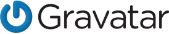
What is Gravatar?
Your Gravatar is an image that follows you from site to site appearing beside your name when you do things like comment or post on a blog. In Synergy we use your Gravatar image as your profile picture.
Why use Gravatar?
Setup your profile picture that will appear on the Total Synergy website (and many others) when you login with the same email address.
Actions available
 Setup your Gravatar account
Setup your Gravatar account
- Go to http://en.gravatar.com/
- Enter your email address and click the 'Get your Gravatar' button to 'Sign up'.
- Enter your email address and click 'Signup'.
- This will send you an email to the entered email address.
- Open the email and click the 'activate your account' link.
- Gravatar account setup screen opens. Enter the following details:
- Username (Press 'check' to make sure that username is available)
- Password
- Click 'Signup'
- Upload your profile picture by either:
- Clicking the 'Add one by clicking here' and following the prompts.
- Or go to the 'My Account' Menu, and select 'Add an Image'.
- After you have selected the image you want to use, then drag the dotted box to the desired location over the image and click 'Crop and Finish'.
- Select a rating for the picture. Note: Total Synergy will only display your 'G' rated image as your profile picture.
- The image will now be linked to your email address. This will be displayed as your profile picture the next time that you login to Synergy.
Note: If the image is not displayed, try either waiting 30 minutes or clearing your internet browser cache before logging into Synergy again.
Want to learn more?
Looking for more help? Try reviewing the following topics:  View Topics
View Topics
© 2015 Total Synergy Pty Ltd
Open topic with navigation
![]()
![]() View Topics
View Topics