Apply a credit for Supplier expense already invoiced
If you've raised an invoice that incorporated a Supplier Expense, it
is locked down and cannot be changed. This will
prove challenging if a credit is issued for some or all of the Supplier
expense. Here we work through the steps to enter
the credit.
Create a negative office item
- Go to Practice > Rates.
- Select New.
- Provide a Description such as Discount or Credit.
- Cost per unit and Charge per unit should be -$1.00.
- Save and Close.
Enter a negative office expense
- Open the project the credit is to be entered against.
- Select Transactions, then Add New Office Expense.
- Select the Sub Project.
- Select the Credit rate.
- The date should be the date of the original Supplier
Invoice.
- At Units enter a number that represents the Credit amount
- don't worry about the negative symbol.
- Type a note that reflects who the Supplier was and why
there is a credit.
- Save.
Write off the expense
Even though the original supplier expense is in the system and attached
to the Invoice, writing the office item off will create a negative cost
and charge item that will recalculate the project profitability.
- Select the Time and Expenses tab.
- From drop down at the screen filter, select WIP or Expenses.
- Locate the negative Office Item.
- Select Write Off.
Before the write off
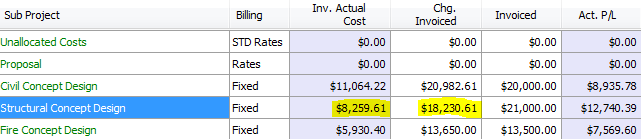
Here is a look at the sub project Profitability tab.
After the write off
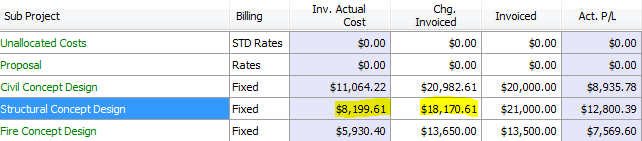
A $60 credit was entered against the sub project and then written off
- notice the Inv. Cost has gone down after the office item credit is written
off.
Want to learn more?
Looking for more help? Try reviewing the following topics:  View Topics
View Topics
©
2019 Total Synergy Pty Ltd
Open topic with navigation
![]() View Topics
View Topics