|
Setup required before use |
Who can use it? | Where is it? |
|---|---|---|
|
Assist. Project Manager Project Manager Director Administrator System Administrator |
Projects > Attributes tab Contracts > Attributes tab |
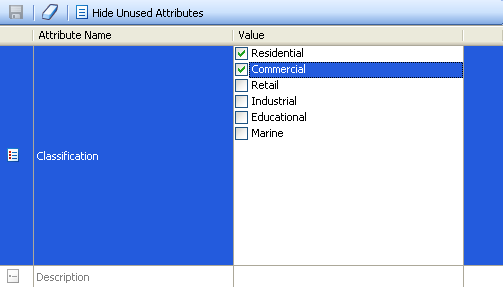
 .
. or Active
or Active 

 .
. / Show Unused Attributes
/ Show Unused Attributes 
 , List
, List  , Currency
, Currency , Drop Down List
, Drop Down List  , and Text
, and Text  .
.