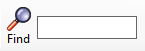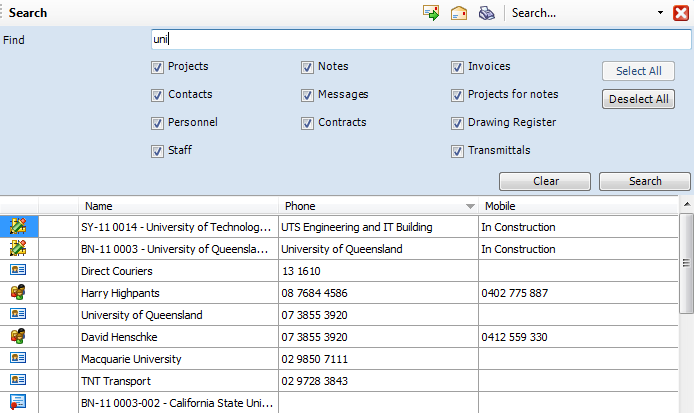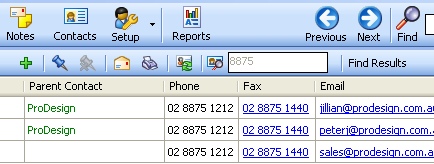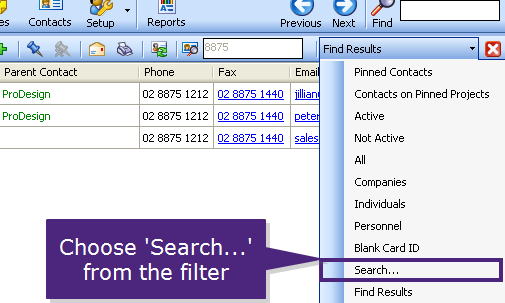|
Projects
|
Project number, Reference
name, Project Title, Scope of Work,
Site address
|
Status, Project contacts, Sub projects,
Project notes, Attributes
|

|
Contacts
|
Contact name, Contact address, Phone and fax, Email
|
Card ID, Account
code, Contact personnel, Contact Project, Contact expenses, Contact notes, Classification, Attributes
|

|
Personnel
|
First and last name, Phone and fax, Position
|
Email, Company contact attached to, Personal details, Projects, Personnel notes,
Attributes
|

|
Staff
|
First and last name, Phone and fax, Mobile, Email
|
Position, Extension
|

|
Notes
|
Note text
|
Note type, Links
|

|
Messages
|
Notes with a person attached
|
Note type, Date of message note, Links
|

|
Contracts
|
Contract number, scope, contract name
|
Contract manager, Contract type, Project
number, Contract status, all other tabs
|

|
Supplier expense (Bills)  NEW 4.9.4 NEW 4.9.4 |
Supplier expense (bill) invoice number |
Contact name, supplier expense value, disbursed project |

|
Invoices
|
Invoice number, Project number, Invoice recipient, Invoice attention
to, Invoice date
|
Invoice value, Sub projects
|

|
Projects for notes |
Project Title and Reference Name to display all notes attached to a project with that project name. |
The note text. |

|
Drawing Register  NEW 4.8.5 NEW 4.8.5 |
Drawing Number (prefix and number) and Drawing Title. |
Client external reference. |

|
Transmittals  NEW 4.8.5 NEW 4.8.5 |
Project transmittal number, and system wide transmittal number, transmittal external ID number. |
Transmittal Note. |